How to make drop-down options in Excel tables
In Excel, drop-down options (data validation) are an important feature to improve the efficiency and accuracy of data entry. Whether you are making questionnaires, data reports or daily management, mastering the method of making drop-down options can make your work more effective with half the effort. This article will detail how to create Excel drop-down options, with structured data examples.
1. Basic operation steps
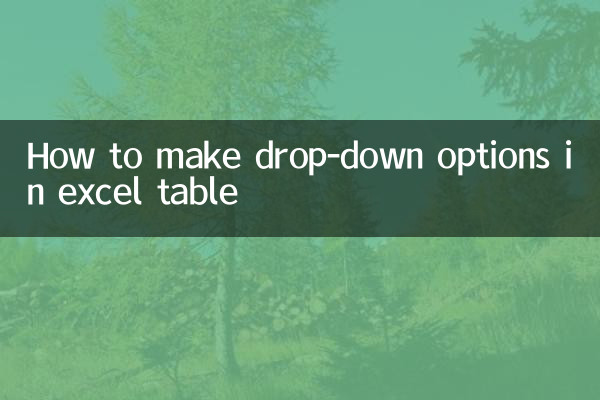
1. Select the cell or range where you want to set the drop-down options
2. Click the [Data] tab → select [Data Verification]
3. Select "Sequence" in the [Allow] drop-down menu
4. Enter the option content (separated by commas) in the [Source] box or select a cell range
5. Click [OK] to complete the settings
2. Comparison of commonly used methods
| method type | Operating Instructions | Applicable scenarios |
|---|---|---|
| Manual entry | Directly enter options in the "Source" box, such as "Male, Female" | Options are few and fixed |
| Reference cell | Select a range of cells with pre-entered options | Options may vary or be more |
| name manager | Called after defining a name for the options area | Call options across worksheets |
3. Advanced skills
1.Dynamic drop-down list: Combined with OFFSET function to realize automatic expansion of options
2.Secondary linkage drop-down: Establish hierarchical relationship through INDIRECT function
3.Error prompt customization:Set input warning information in data validation
4. Solutions to common problems
| Problem phenomenon | Cause analysis | Solution |
|---|---|---|
| The drop-down arrow does not appear | The cell is protected or the sheet is protected | Unprotect worksheet |
| Options show #N/A | The referenced area was deleted or modified | Check data source validity |
| Can't enter anything else | Check "Provide drop-down arrow" | Cancel this option or adjust verification conditions |
5. Practical application cases
The following is an example of implementing a department-position second-level linkage:
| step | operate | Formulas/Settings |
|---|---|---|
| 1. Establish basic data | Enter the corresponding positions in the department in a separate worksheet | For example: department in column A, position in column B |
| 2. Define the name | Create names for each department position area | Name = department name, reference position = corresponding position column |
| 3. Set up a one-level drop-down | Set department drop-down in target cell | Source: Administration Department, Technology Department, Marketing Department |
| 4. Set up a secondary drop-down | Set position dropdown in adjacent cells | Source: =INDIRECT(A2) |
6. Precautions
1. When referencing across worksheets, you need to define a name or use the INDIRECT function combination
2. Data validation will not be automatically applied to newly inserted rows, and the area needs to be expanded manually
3. The data validation function may be limited when sharing a workbook
4. The exported CSV file will lose the drop-down option settings.
Through the above methods, you can easily create Excel drop-down menus of various complexities. In actual operations, it is recommended to use the F4 key to quickly repeat settings and use the format brush to apply the same data validation rules in batches, which will significantly improve work efficiency.
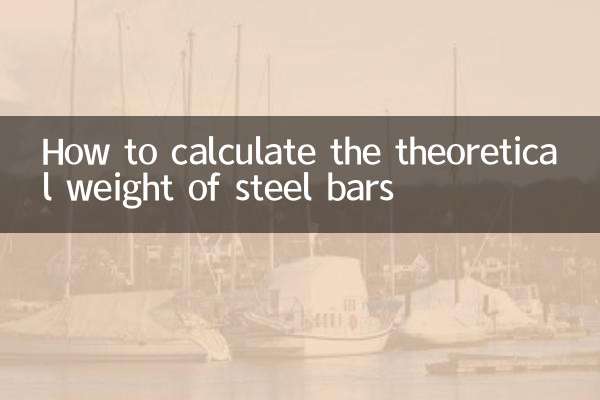
check the details
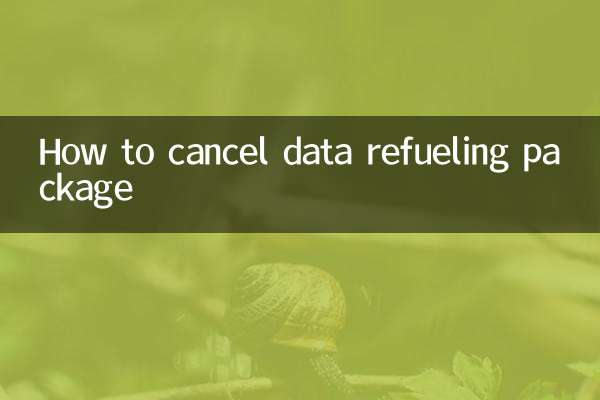
check the details