How to check the IP of your computer
In the Internet age, knowing your computer’s IP address is a basic skill for network configuration and troubleshooting. Whether it is for remote connection, setting up network equipment, or solving network problems, it is very important to know how to check the IP address. This article will introduce in detail how to check the IP address of a computer in different operating systems, and attach a structured data table to help you quickly master this skill.
1. What is an IP address?
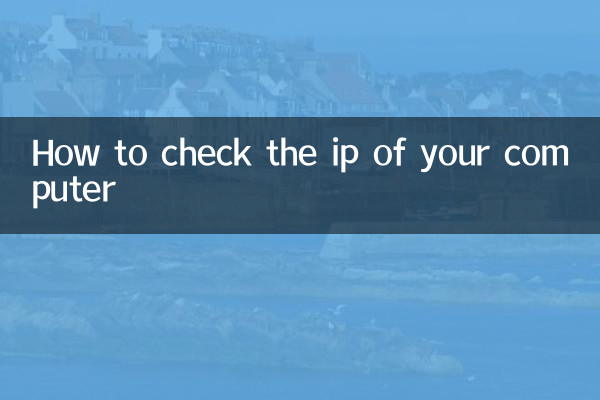
IP address (Internet Protocol Address) is the abbreviation of Internet Protocol address and is used to uniquely identify devices on the network. It is similar to a house number in real life and helps data find its destination accurately within the network. IP addresses are divided into two formats, IPv4 and IPv6. Currently, IPv4 is still the mainstream.
2. How to check your computer’s IP address
The IP address viewing methods of different operating systems are slightly different. The following are detailed steps for Windows, macOS and Linux systems:
| operating system | View method | Detailed steps |
|---|---|---|
| Windows | command prompt | 1. Press Win+R, enter cmd and press Enter 2. Enter ipconfig in the command prompt 3. Find "IPv4 address" or "IPv6 address" |
| Windows | Setting interface | 1. Open Settings > Network & Internet 2. Click on the currently connected network 3. View the IP address information in "Properties" |
| macOS | System Preferences | 1. Open System Preferences > Network 2. Select the network you are currently connected to 3. Click "Advanced" >TCP/IP to view the IP address |
| macOS | Terminal commands | 1. Open the terminal 2. Enter ifconfig | grep "inet " 3. Find the corresponding IP address |
| Linux | Terminal commands | 1. Open the terminal 2. Enter ip addr or ifconfig 3. Find the IP address after the inet field |
3. The difference between public IP and intranet IP
When looking at IP addresses, you may find that there are two different IPs:
| Type | Features | View method |
|---|---|---|
| Intranet IP | The address used within the LAN, usually starting with 192.168 or 10. | View via the above operating system method |
| Public IP | A unique address on the Internet, assigned by your ISP | Visit ip.cn and other websites to display directly |
4. Why do you need to know your IP address?
Knowing the IP address is useful in a variety of scenarios:
1.Network troubleshooting: When there is a problem with the network connection, technicians will usually ask you to provide IP address information.
2.remote access: If you need to connect to your computer remotely, you must know its IP address.
3.Network configuration: When setting up a router, firewall or other network device, the IP address is a basic configuration parameter.
4.Server setup: When building a website or game server, you need to inform your visitors of the IP address.
5. Precautions related to IP address
1.Dynamic IP and static IP: Most home networks use dynamic IPs, which change regularly; corporate networks commonly use static IPs.
2.Privacy protection: Public IP may reveal your approximate geographical location, so be careful when sharing it in public.
3.IPv6 transition: As IPv4 addresses are exhausted, more and more networks are beginning to support IPv6 addresses.
6. Frequently Asked Questions
| question | answer |
|---|---|
| Why does my IP address show as 127.0.0.1? | 127.0.0.1 is the local loopback address, indicating the local machine, not the real network IP |
| How to check IP address on mobile phone? | You can find it by viewing the details of the currently connected network in Wi-Fi settings. |
| What should I do if my IP address suddenly changes? | This is a normal phenomenon of DHCP service and does not affect general network usage. |
| What should I do if I can't find the IP address? | Check whether the network connection is normal, or try to restart the network device |
Through the introduction of this article, I believe you have mastered various methods of checking the IP address of your computer. Whether you are running Windows, macOS or Linux, you can quickly find the network information you need. Remember, network configuration is a step-by-step process that can be mastered with practice.
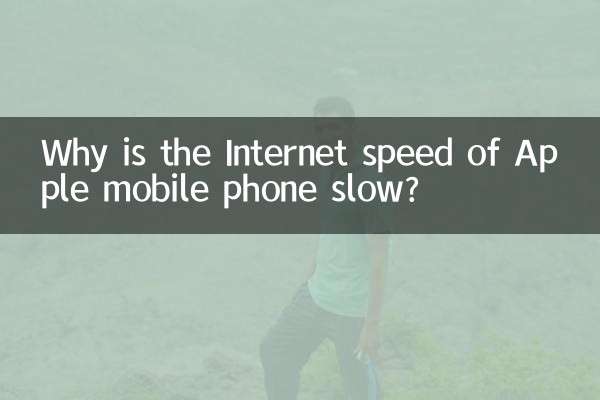
check the details

check the details